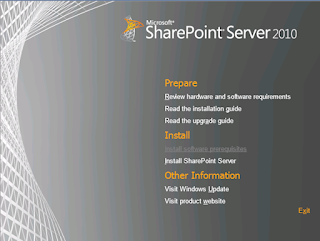I installed and configured SharePoint 2010 farm along with Search Service. One day I tried to search for a content within the PDF file, no results were found and I am pretty sure I have the PDF file in the SharePoint . After reviewing my installation notes I found out that I had not installed PDF iFilter, so I thought to document the steps so that it can be helpful for some one.
Note: PDF iFilter has to be installed on all the machines in the Server
1) Install PDF iFilter 9.0 (64 bit) from http://www.adobe.com/support/downloads/detail.jsp?ftpID=4025
2) Download PDF icon picture from Adobe web site http://www.adobe.com/misc/linking.html and copy to C:\Program Files\Common Files\Microsoft Shared\Web Server Extensions\14\TEMPLATE\IMAGES\
3) Add the following entry in docIcon.xml file, which can be found at: C:\Program Files\Common Files\Microsoft Shared\Web Server Extensions\14\TEMPLATE\XML
<Mapping Key="pdf" Value="pdficon.gif" /> within <ByExtension> tags
4) Navigate to CA àManage Service Application à Search Service Application, Add pdf file type on the File Type page
5) Open regedit
6) Navigate to the following location:
HKEY_LOCAL_MACHINE\SOFTWARE\Microsoft\Office Server\14.0\Search\Setup\ContentIndexCommon\Filters\Extension
Right-click > Click New > Key to create a new key for .pdf
7) Add the following GUID in the default value
{E8978DA6-047F-4E3D-9C78-CDBE46041603}
Note: Make sure to remove any space after the value.
8) Restart the SharePoint Server Search 14
9) Reboot the SharePoint Server
10) Perform FULL crawl to get search results
Now I am able to retrieve the PDF document in my search results.
Note: PDF iFilter has to be installed on all the machines in the Server
1) Install PDF iFilter 9.0 (64 bit) from http://www.adobe.com/support/downloads/detail.jsp?ftpID=4025
2) Download PDF icon picture from Adobe web site http://www.adobe.com/misc/linking.html and copy to C:\Program Files\Common Files\Microsoft Shared\Web Server Extensions\14\TEMPLATE\IMAGES\
3) Add the following entry in docIcon.xml file, which can be found at: C:\Program Files\Common Files\Microsoft Shared\Web Server Extensions\14\TEMPLATE\XML
<Mapping Key="pdf" Value="pdficon.gif" /> within <ByExtension> tags
4) Navigate to CA àManage Service Application à Search Service Application, Add pdf file type on the File Type page
5) Open regedit
6) Navigate to the following location:
HKEY_LOCAL_MACHINE\SOFTWARE\Microsoft\Office Server\14.0\Search\Setup\ContentIndexCommon\Filters\Extension
Right-click > Click New > Key to create a new key for .pdf
7) Add the following GUID in the default value
{E8978DA6-047F-4E3D-9C78-CDBE46041603}
Note: Make sure to remove any space after the value.
8) Restart the SharePoint Server Search 14
9) Reboot the SharePoint Server
10) Perform FULL crawl to get search results
Now I am able to retrieve the PDF document in my search results.